Land Rover Discovery: Media controls
Land Rover Discovery (2009–2016) Owner's Manual / Media / Media controls
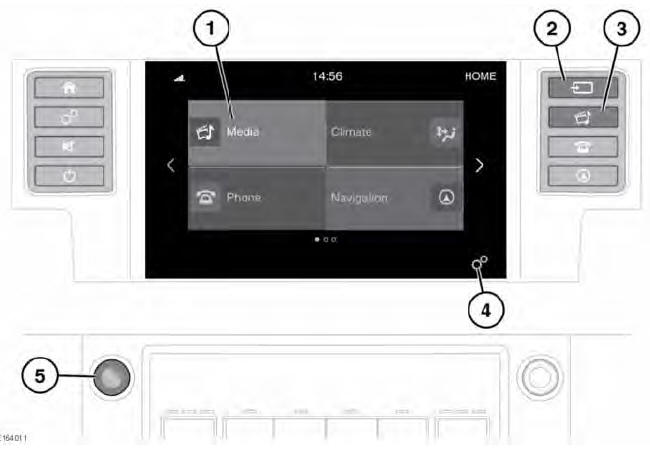
- In the interest of safety, only operate, adjust or view the system when it is safe to do so.
- Sustained exposure to high sound levels (greater than 85 decibels) can damage your hearing.
- Touch to select the Media system; or if the Media system is already switched on, touch to select the current media source.
- Press to select the media SOURCE list.
Touch the required media source from the list:
- FM Radio
- AM Radio
- DAB Radio
- Bluetooth*
- USB*
- iPod*
- AUX
Note: *Only a connected portable media or Bluetooth device will appear on the Source list. Therefore, before selecting a device, the source media device has to be connected or paired (Bluetooth) to the vehicle.
- Press to select the Media system.
- Touch to select the GENERAL SETTINGS menu, followed by Media, to view the MEDIA SETTINGS screen.
- Press to switch the Media system on/off; rotate to adjust the volume level.
Note: The Media system will operate with the ignition on or off, but will switch off when the ignition is switched off. Switch the Media system on again, if required.
AUDIO STEERING WHEEL CONTROLS
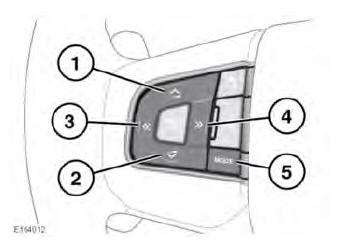
- Press to increase the volume for any source.
- Press to decrease the volume for any source.
- Skip/scan backwards: Press to skip back to the beginning of the current track being played, or press and hold to scan backwards through the current track being played. Playback resumes when the button is released.
- Skip/scan forwards: Press to skip forwards to the start of the next track, or press and hold to scan forwards through the current track being played. Playback resumes when the button is released.
- MODE: Press repeatedly to scroll through all of the available, or connected, media sources.
READ NEXT:
 Media settings
Media settings
To view the MEDIA SETTINGS menu,
select Media from the GENERAL
SETTINGS menu.
The MEDIA SETTINGS menu contains the
following options:
Traffic Announcement. Swtich on/off.
Sound: Select to view the
 AM/FM Radio controls
AM/FM Radio controls
Stations: Touch to select the station
list for the chosen radio source.
Source: Touch to select the media
source list.
Status icons: When a phone is
connected, the battery level and
network
 DAB Radio controls
DAB Radio controls
Stations: Touch to select the station
list for the selected waveband.
Source: Touch to select the media
source list.
Status icons: When a phone is
connected, the battery level, and
network s
SEE MORE:
 Rear end Sheet Metal
Repairs Rear
Side Member
Section (G1770933)
- Removal
Rear end Sheet Metal
Repairs Rear
Side Member
Section (G1770933)
- Removal
NOTE:
The rear side member section is installed in conjunction with:
Rear bumper
Rear bumper retaining rail
Rear lamp assembly
Rear lamp panel outer
Back panel outer
Back panel inner
Quarter panel lower extension
Loadspace trim panel
Spare wheel well
Rear side member lower side extension
 Rear View Mirrors - Component location
Rear View Mirrors - Component location
NOTE:
NOTE: Right Hand Drive (RHD) installation shown, Left Hand Drive
(LHD) installation similar.
Driver door switchpack
Door Module
Left door mirror
Rear view mirror (automatic dimming version shown)
Right door mirror
Seat memory switch
OVERVIEW
Rear view mirrors consist of an interior m
© 2019-2026 Copyright www.lrdisc.com

