Land Rover Discovery: Head up display
The Head-Up Display (HUD) feature projects driver information onto the inside of the windscreen.
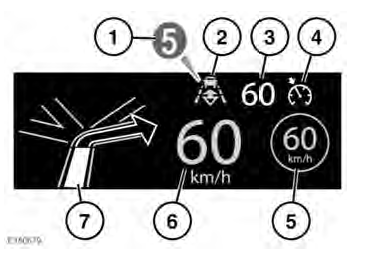
The information displayed is as follows:
- Current gear selected.
- Follow mode is active.
- Cruise control set speed.
- Cruise control or Adaptive Cruise Control (ACC) is active.
- Traffic sign recognition, identified speed limit.
- Current vehicle speed.
- Turn-by-turn navigation instructions.
The HUD can be controlled from the Head-Up Display (HUD) option in the Instrument panel menu.
Once selected, the menu offers a number of options, including:
- Switching the HUD on/off.
- Selecting which information is displayed on the inside of the windscreen.
- The position of the display.
- The brightness of the display.
It is important that the position of the display is set correctly. The correct position is dependent on a number of conditions, including the height of the driver and the seat position.
Note: Before setting the position of the HUD, make sure that the driver's seat is correctly positioned. The HUD level should be set horizontally, within the driver's vision.
To set the display position, select Position from the Head-Up Display (HUD) menu and follow the on-screen instructions. Use the driver's seat memory store button (M) to store your preferences.
The brightness of the display is set automatically to suit the ambient light conditions. Brightness can be manually adjusted to your preferred level by selecting Brightness from the Head-Up Display (HUD) menu. Follow the on-screen instructions and then press OK to confirm.
The HUD is linked to the Trip computer units settings. If fuel economy is set to mpg, the HUD will be in miles. If fuel economy is set to km/l, the HUD will be in kilometres
Note: In extreme temperatures, the HUD takes a longer time to display from start-up. This is to make sure that the HUD always runs at its optimum temperature.
Note: It may not be possible to see the full HUD image, while wearing polarised sunglasses.
Note: Do not place anything over the HUD unit, which is positioned above the Instrument panel, next to the windscreen.
If cleaning is required

